UKG: Team Time Off
Ultimate Kronos Group (UKG)
Quick video on using UKG (overview, timesheets, time off)
Supervisors - How to approve employee’s timesheets and manage time off requests
Viewing Your Team Time Off
To view your Team's Time off in UKG, login at austinstone.ultipro.com and select your Austin Stone email.
When you Login, you will be taken to the home screen of your employee self-service account. At this time, you will click on the Hamburger menu (3 lines) in the top left corner. You will then select Myself > Workforce Management.

A second window will open to the Time and Attendance Information.
Click on the Hamburger menu (3 lines) in the top left corner. Select the Team Menu. 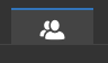
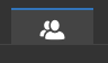
Next, select Time > Reports > Time Off Calendar > Time Off by Year, Month, or Week.
The system will default to showing anything that's been approved. Use the blue circle filters or the funnel icon to change your views (Ex. change month, view requested Time Off, view specific time off types, and more).

Export to iCalendar
Unfortunately, UKG cannot integrate with iCalendar or Google Calendar, but you can export and save your team's time off to add to a calendar if that is helpful for you and your team.
To do this, click the 3 dots next to the funnel, then click Export. Select the type of Export you need (PDF, HTML, or iCalendar).
