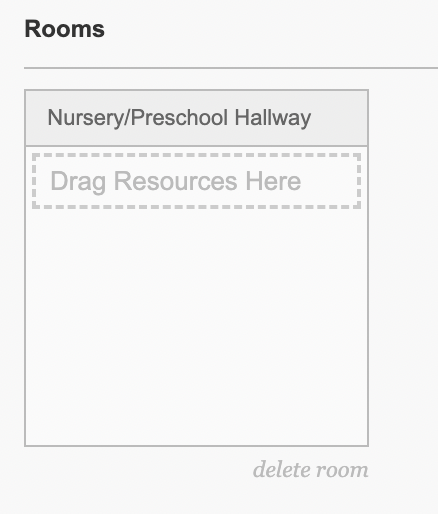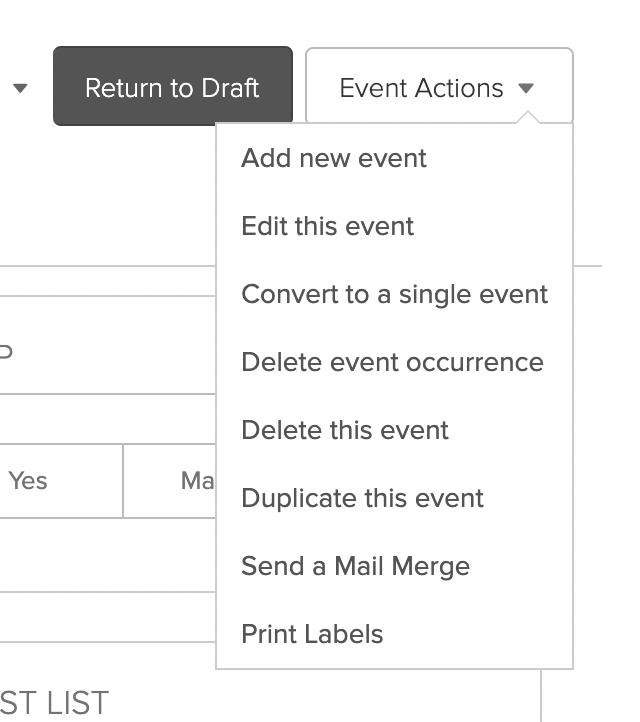How to Edit a Recurring Event in CCB
There are times when a single day in a recurring event needs adjusting, whether it's a room change or skipping one week. This edit might be a challenge if you've not had to make it previously. Following are instructions that walk you through the process.
- Log into CCB and navigate to the group calendar where the event was created. (For example, South: STUDENTS.)

- Click on the event name.
- Click "Manage Event."

- Click "Edit Event" to expose the drop-down menu and choose "Convert to a single event."
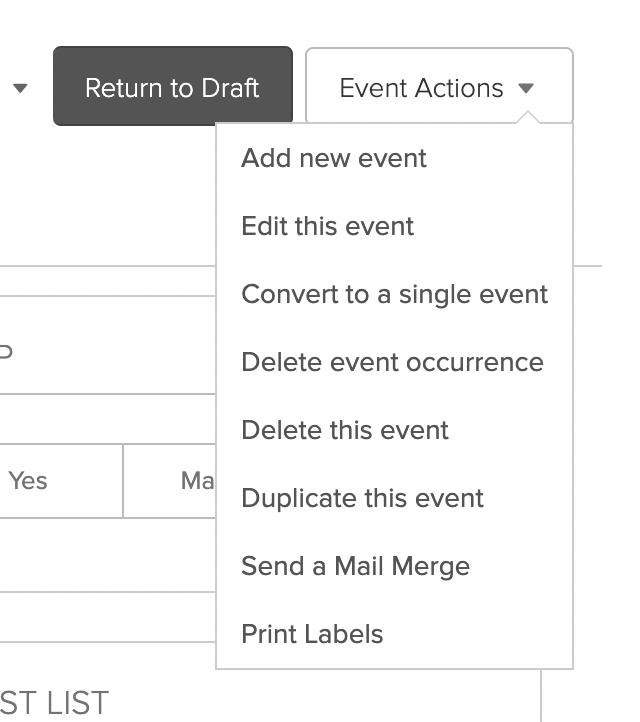
- Confirm this is the action you wish to take.

- Once the action is confirmed, this date is no longer part of the recurring event, and the recurring event stays intact! From this point, the single event can be deleted or room requests updated (add/remove).